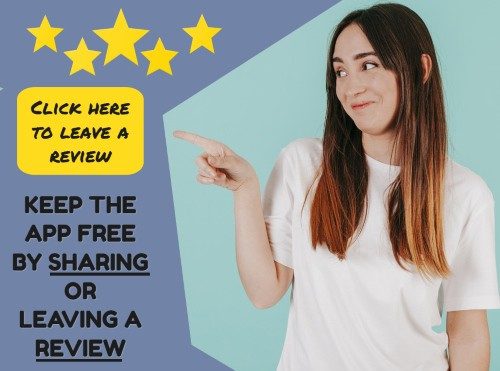Use this before and after photo template to create a before and after collage. You can edit the text if you want to use if for another purpose.
Follow each stage below to create your collage
Upload an image to each section. You can either upload your own image or select one from the gallery.
Either click on the section (to the right) and then select an image or upload each image listed below.
To remove an effect either click on "undo" under the image or click on the trash icon on the effect that you want to erase.
To change the order of effects see "Manage Layers" below.
To change the color of the grid background, click on manage layers below. Unlock the background (grid) and select a color.
Do you want to add additional text?
You can change the color, size and font of the text that you add.
If you add more than one sticker or overlay then you might want to control which layer is on top.
Click on the image that you want to move and then click on "move up/down" below.
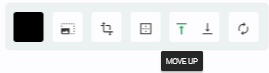
You can also lock layers by selecting the layer below and clicking on the padlock to lock it.
Share your collage
This will create a link to share your collage with your photos.
Share this site